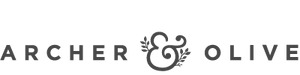Accessibility Statement
Archer & Olive is committed to ensuring digital accessibility for everyone, including people with visual, hearing, cognitive and motor impairments. We are continually improving the user experience for everyone, and applying the relevant accessibility standards.
Our goal is to make the information on our website accessible to all, including individuals with disabilities, and to ensuring its website complies with Title III of the Americans with Disabilities Act by using World Wide Web Consortium's (W3C) Web Content Accessibility Guidelines (WCAG) 2.0 Level A Success Criteria. Please keep in mind that our efforts are ongoing, therefore, there may be certain areas of our website that achieve increased accessibility at a rate different than others during a given period of time.
Contacting Us
If you would like to request accessibility-related assistance, report any accessibility problems, ordering and/or product information, or request any information in accessible alternative formats, please email us at hello@archerandolive.com or call us at (512) 843-5832. Your feedback will help us make improvements. We are here for you.
Accessibility suggestions
To have the best experience of our site, we recommend that you take advantage of all opportunities to increase accessibility and customization that are available. The following two tips should help you:
How to Change Text Size
- On most browsers, try holding down the Ctrl key and scrolling the mouse wheel (if you have one), or hold down the Ctrl key and at the same time, push the - or + key.
- In Firefox and Internet Explorer, click the "View" menu, then select "Zoom" and then choose the whether you would like to increase the size (zoom in) or decrease the size (zoom out).
- In Google Chrome, click the customize button (spanner icon), then select the plus or minus buttons to zoom.
Changing Color Contrast
Changing color contrast on your computer:
- For Windows computers, click "Start", then "Control Panel". Select the "Accessibility Options" icon, select the "Display" tab and select the "Use High Contrast" check box. Select the "Settings" button to browse different color contrast options.
- For Apple Macs, select "System Preferences", then "Universal Access". Select the "Seeing" tab and adjust the "Display" section.
Changing color contrast of a website via a browser:
- In Internet Explorer, click "Tools", then select "Internet options." From within the "General" tab, click the "Colors" button. Deselect the "Use Windows colors" checkbox and change the color by selecting the color swatch. Then, select "Accessibility" within the "Internet options" window and select "Ignore colors specified on web pages."
- In Firefox, click "Tools", then select "Options." From within the "Colors" tab, click the "Colors" button. Select the appropriate colors from the color swatch and un-tick the checkbox labeled "Allow pages to choose their own colors, instead of my selections above" and click OK.
- Choosing a selection results in a full page refresh.