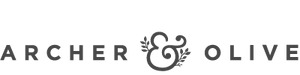How to Create a Floral Digital Wallpaper on Procreate
Hey everyone! My name is Michelle, creator of Fiddles & Fern. The leaves are changing color and the air is getting colder, which can only mean one thing: fall is here! This is my favorite time of year, and I love to celebrate it by decking out my phone and watch with some cute fall-themed wallpapers.
Today, I'm going to show you how to create a beautiful fall wallpaper using the Archer & Olive floral stamp brush. You can use the code FIDDLESANDFERN for 10% off on Archer and Olive products. Let's get started!

Step One: Create Your Canvas & Choose Your Background
In Procreate, create a new canvas that is the size of your phone background. Check this website to see the specific canvas dimensions for your phone. I have the iPhone 12 pro so I am going to create a canvas that is 1170 x 2532.

The first step is to choose your background color. For this project, I went with a dark blue gradient. You could also use a solid color or even a photo for your background. Just make sure that the color scheme you choose compliments the fall colors of your stamp brush. If you grab this warm fall color set, you will be sure to have complementary colors!

Step Two: Month Stamp
Create a new layer and grab the A&O Month stamp that you want to use. Stamp it in with your finger to guarantee opacity. Center it on the canvas.

Step Three: Floral Stamping
Next, create a new layer on top of your background layer. It's time to select your stamp brush tool. For this tutorial, I am using the Archer & Olive floral stamp brushes. You can find this brush here. Simply click on the link, add the brush to your cart, and checkout. Once you have downloaded the brush, open it up in Procreate and select it from the brushes button on the top.

Now that you have your brush selected, it's time to start stamping! Begin by selecting a color from your color palette. Then, start stamping randomly around your new layer until you are happy with the coverage. Now, select a new color and repeat the process. You can continue adding colors and floral stamps until you are satisfied with your results. Make sure you also rotate some of the foliage elements to add variety.
Step Four: Add Floral Details
Now that we have the canvas filled, it is time to add all the fun details to the flowers using the Archer & Olive acrylograph Procreate brush. I am using the 0.7mm brush for all of my details. This brush has a fun, grainy texture that is a great way to add depth to your wallpaper. Use this brush to add in any line details, shading, and more to make your wallpaper come to life! You can use a clipping mask on top of each foliage layer to make sure the details are locked into that shape.

Conclusion
Once you are happy with your stamped design, go ahead and merge all of your layers together. And that's it! You should now have a beautiful fall wallpaper that you can use on both your phone and watch. Head to the share button, and click on PNG. It will give you the option to airdrop it to your phone so you can set it as your background.

Creating a fall wallpaper using the Archer & Olive floral stamp brush is easy and fun! Simply choose your background, create a new layer, select your stamp brush tool, and begin stamping. Add as many colors as you like until you are happy with your results. Then merge all of your layers and enjoy your new fall wallpaper!
Grab the free tutorial here:

Want to see more about how this was created? See my video tutorial here: